Download Swype Keyboard for Android (Latest Version)
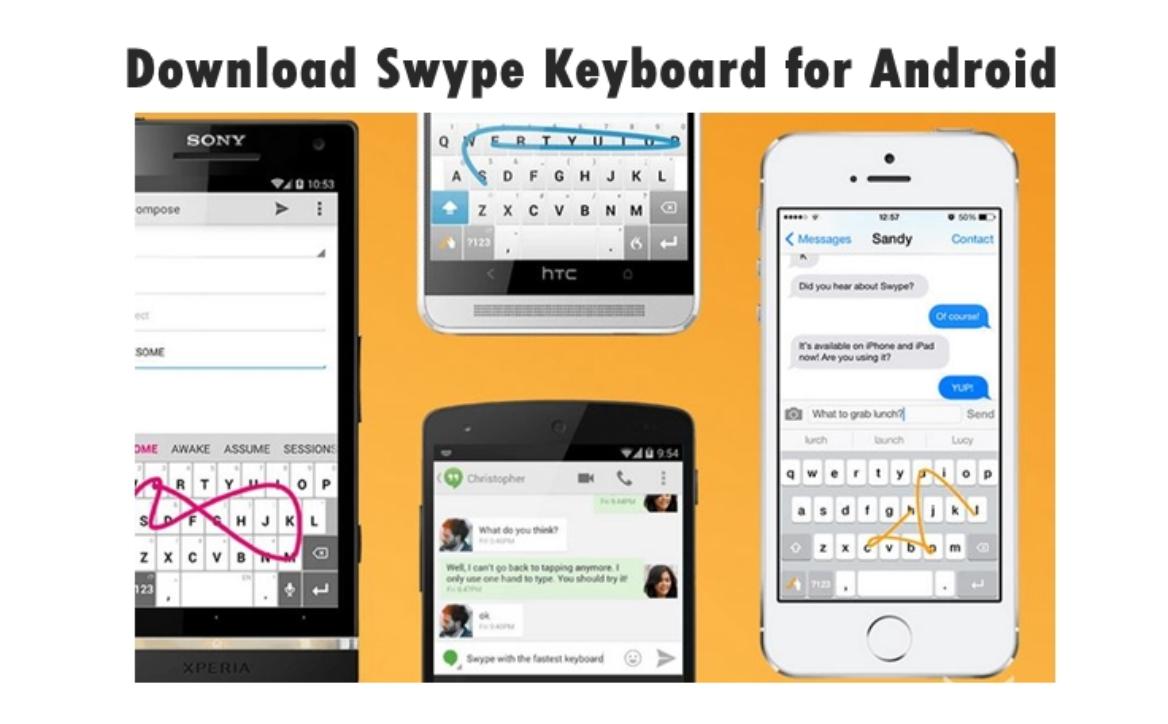
If you are looking for faster typing and gesture typing, Swype Keyboard for Android is the number one choice for that. Swype keyboard is basically a virtual keyboard for smartphones and tablets that allows users to enters words by just sliding a finger. Beginning with the first letter of a word to its last letter, lifting only between words. Swype uses a smart error-correction algorithms as well as a language model to guess the intended word. The keyboard also includes a predictive text system, handwriting and speech recognition support. In this post we see some of the main features of Swype features, reviews and where to download Swype Keyboard for Android.
Swype is known for its accuracy and speed and a customizable interface. According to the developers, users can achieve over 50 words per minute. Swype Keyboard offers two versions – free and paid version which costs around $0.99, you could try it free for 30 days before paying. Undoubtedly, Swype is the granddaddy of gesture-based keyboards.
FEATURES OF SWYPE KEYBOARD
Swype Keyboard learns the way you input text and makes a personal language model that follows you from device to device. Some of its features includes, a Swype store, where you can purchase premium themes including Star Trek™, colorful themes and many more. You can choose from nearly 80 themes to customize the Swype keyboard to your choice. This consists of 19 Star Trek™-branded keyboards with beautiful designs that have characters from Star Trek, including Captain Kirk, Mr. Spock, Sulu and so much more.
Swype’s Emoji Keyboard offers Emoji in a more visual and accessible way. Quickly browse through hundreds of Emoji to show your emotions and reactions. Additionally, it lets you enter words from two languages at once. Words suggested by Swype will automatically adapt to your bilingual language preferences. Here you can browse over 80 downloadable keyboard languages and 36 Dragon Dictation languages.
Swype’s Personal Language Model makes your keyboard more intelligent by determining what you will type based on the history of how you’ve used specific words in relationship to one another. It uses a cutting edge Advanced Language Model, the most current XT9 algorithms, a strong Dynamic Language Model and a game changing Extended Language Model. All these work together with a pre-loaded baseline language database to have the ability to read your mind. It also lets you backup your individual dictionary to the cloud and sync across your device where Swype is installed.
It keeps you always up to date by using a real-time, crowd-sourced and news derived language model that gives you immediate access to the continuously updated language dictionary. It now supports over 30 dialects, which means if you live in Australia, Swype will automatically load local words like lollies (candy), arvo, and brekky (breakfast).
Swype Keyboard
Swype’s Smart Editor examine words within your sentence and determines if another previously suggested word makes more sense. Swype keyboard underlined the words within the text field to prompt you to tap on them and select the word that is more inclined. The more you use it, the smarter it gets. Swype features three unique tablet keyboard designs: a full screen keyboard, a small and movable keyboard, as well as a split screen keyboard.
Swype also is equipped with best-in-class voice recognition which allows you to go hands-free and dictate text quickly by using a simple press of the voice key on the Swype keyboard. Dragon lets you see phrase-based results in near real-time without leaving the dictation UI.
HOW TO USE SWYPE KEYBOARD ANDROID
Swype a Word
To Swype a word, get started with your finger upon the first letter of the word and trace a path from letter to letter. Lift your finger along side the screen after the last letter of the word. The screenshot towards the right shows the trace path for the word “Swype”.
Swype Enters Spaces
Swype automatically inserts a space between words whenever you Swype the following word within your sentence – don’t tap the Space bar, just keep Swyping!
Swype Word Choice List
When you will find multiple suggestions for the word you Swype’d, Swype will be shown a Word Choice List (WCL). To simply accept the default word within the WCL, just keep Swyping. Otherwise, scroll throughout the list by sliding your finger upon the WCL, and after that tap the word you would like to enter.
Changing a Word in Swype
If Swype doesn’t output the term you wanted, tap upon the word and choose an alternate from the WCL. To quickly replace a word, simply single-tap or double-tap on the word and Swype a substitute word.
Removing Unwanted Words from Swype’s Default Dictionary
You can remove words that was included with Swype’s default dictionary. To get rid of a default dictionary word, Swype the term you would like to remove, then press-hold upon the word in the WCL. When you finally confirm to remove the word whenever the popup prompt appears, the term won’t get in your way again!
Change your mind? Just tap the word letter by letter and it’ll re-activate within the default dictionary – you can now Swype the word again!
SEE ALSO:
SwiftKey Keyboard APK Download & SwiftKey Keyboard Reviews
Swype Keyboard Gestures Tips
Insert Punctuation: Swype beginning with the comma, period, or other punctuation marks towards the Space key. The punctuation as well as a Space will enter automatically.
Select All: To select all of the text you entered, just Swype from the Swype key to the ‘A’ key on the keyboard.
Copy: To copy text, highlight to select the text, then Swype from the Swype key to the ‘C’ key upon the keyboard.
Cut: To cut text, highlight to select the text, then Swype from the Swype key to the ‘X’ key on the keyboard.
Paste: To paste text after performing a gesture to ‘Copy’ or ‘Cut’ the text, Swype from the Swype key to the ‘V’ key on the keyboard.
Search: To perform a web search, highlight to select the text, then Swype from the Swype key to the ‘S’ key on the keyboard.
Dragon Mobile Assistant from Swype: Users who have v3.1 and Swype v1.5 installed can launch Dragon Mobile Assistant from the Swype keyboard by Swyping from the Swype key to the Dragon key, or press-holding on the Dragon key. (US-only)
Num Pad: To quickly get to the Swype keyboard’s num pad, Swype from the Swype key to the ‘T’ key.
Edit Layer: The Edit layer allows the you to move the cursor within text, as well as perform other editing tasks (Select All, Cut, Copy, Paste, etc.). To get to the Edit layer, Swype from the Swype key to the Symbols key ( !=) on the keyboard.
Change Swype Languages: Quickly change among your current and previously-used languages by Swyping from the Swype key to the Space bar. You need to use both languages before this gesture will work.
Edit the Case of a Word: Change the case of a word when you finally enter it by tapping the word in the text field and after that Swyping from the Swype key to the Shift key. A Word Choice List with capitalization options will be shown, allowing you to choose lower case, Capitalized, or ALL CAPS.
Hide the Swype Keyboard: To hide your Swype keyboard, Swype from the Swype key to the backspace key.Disable Auto-spacing: It’s possible to disable Auto-spacing spacing by Swyping from the Space key to the backspace key.
SWYPE KEYBOARD REVIEWS & FEEDBACK
Esther: I’ve been using Swype since 2010, and I’ll never use anything else. I can type so much faster than others who peck away. I love how much you can customize the layout and how easy it is to switch to different languages. I had an issue with long-pressing keys. They responded to my email very quickly and everything was resolved in a couple of hours. Further, they informed me of a very useful function I didn’t know existed. Best app I’ve ever purchased.
Mo: Really need shorter long press delay option in settings please! (100ms). In order to erase words faster and to use the secondary characters quicker, 200’s is too long for fast typers. With themes you should let us add our own background like Gboard does. Also on an S8 it sometimes randomly resizes to a smaller size than the screen when the keyboard opens. Download Swype Keyboard and enjoy its amazing features.
Bulkang: I’ve only ever gotten Swype to sync manually and on Wi-Fi. Curious. Otherwise, it’s pretty ideal. The high contrast option was long in coming but the theme store went from dry to bursting, so that’s great. This keyboard may be a little less ‘fun’ than swiftkey, but my word predictions tend to be the fifth given, and swift only ever gives three at a time plus their ui lacks a certain aesthetic refinement. Swype has been giving auto spacing problems lately but no biggie. The predictions are second to none.
Ean: My favorite keyboard app! Being able to Swype from the settings button to shift, x, c, v, etc… makes editing super fast! It would be nice if you could program your own macro shortcuts like some keyboards. like typing a couple letters brings up a word or sentence of your choosing.
Nor: Best keyboard so far and I tried a lot of keyboards in Play Store, this one is the closest to perfection. Please add key press sound in the free version too if that’s not much of a burden. Download Swype Keyboard now.
John: Really awesome how I can still swipe even when in Japanese mode (while other similar apps can only swipe in English and still have to type in Japanese). A minor thing to note; the return key is replacement by the emoji key when used with Google’s Messenger (while fortunately not so with Mood Messenger, which is what I switched to). When upgrading to the paid version, it just installs an additional/separate app (without carrying over your settings), and you’ll have to manually uninstall this trial version.
John: The best I’ve been using this for years and I’ve yet to find anything with its accuracy and multiple layouts. Backing up the users words and learning ability are pivot-ally one of the biggest reasons I’d recommend this app and request everyone to to download Swype Keyboard.
DOWNLOAD SWYPE KEYBOARD
For the latest free version, download Swype Keyboard from Google Play Store.
SWYPE KEYBOARD PRO DOWNLOAD
For the latest version of Swype keyboard Pro download which offers 30 day trial get it from Play Store.
SWYPE KEYBOARD APK DOWNLOAD
Please be careful when you download apks from other sites. It is recommended to download Swype Keyboard apk only from Here to stay safe from unwanted malware or adware which could harm your device. If you are unable to install the Swype Keyboard apk, make sure that you have enabled “Unknown Sources” from your phone Security Settings to allow installation of apks. </ br>
SWYPE KEYBOARD ADDITIONAL INFORMATION
Last Update: January 18, 2018
Size: Varies with device
Current Version: Varies with device
Requirements:Varies with device
Content Rating: Rated for 3+
In-app Products: yes
Developer: Nuance Communications, Inc
Other Keyboards You Might Also Like:
GO Keyboard Themes Keyboard
TouchPal Keyboard Download APK
Kika Keyboard APK Download & Reviews
SwiftKey Keyboard APK Download & SwiftKey Keyboard Review
© Copyright techartifices